Today, when opening my Gmail account then I have to get notification of Gmail. Like as Start a meeting. (in Video) and Join a meeting. (in Message). It means Gmail provides the latest feature to start a meeting and join a meeting. So here you can read this blog about Gmail's new feature.
The Gmail name is an abbreviation for Google Mail. Gmail is a free service offered by Google. In this, users can send and receive e-mails over the Internet. Gmail is Google's free email service, which you can access Gmail at mail.google.com.
What is the New Updates of Gmail?
1. Start a meeting. (in Video) and Join a meeting. (in Message)
2. Write email faster
3. A Faster Way to Reply
Get More Done with Gmail Account:-
Gmail added a new feature side menu that is starting a meeting and second is join a meeting. Start a meeting is to provide a video calling facility and join a meeting is provides the meetings code. When filling the code then start the meeting.
Start a Meeting-
When you want to video meetings then you can join video meetings. Because it provides the live captioning and screen sharing for up to 100 people-now with google meet in Gmail account.
Join a Meeting - Got a Meeting Code?
You want to join a meeting, enter the meeting code provided by the organizer.
2. Write Email Faster in Gmail Account:-
You can get suggestions as you type. Simple hit tab to accept and you are done.
3. A Faster Way to Reply in Gmail Account:-
You can respond to email faster with pre-suggested responses that sound just like you.
Before You Start Your First Video call on Gmail:
Step 1: Cross-check system requirements.Step 2: When asked to use your computer's camera and microphone, Press Allow.Step 3: In Settings, you might need to turn on permissions for your camera and microphone.Step 4: Tip for administrators: To use Meet in Gmail, the video calling service must be turned on in the Admin console.How to Start a Video Call on Gmail Account?
Step 1: Open Gmail Account.
Step 2: Press ‘Start a meeting’ Video call.
Step 3: Your meetings will open in a new window.
Before you Join the Meeting on Gmail:
Step 1: At the bottom, you can turn on or off your camera and microphone.
Step 2: On the right, you can find the meeting code and meeting details.
Step 3: To type the call, Press Join now.
Step 4: A window will appear with your meeting details, Choose an option to add other people:
Step 5: To share the meeting code, Press Copy joining info, and share the meeting code and link with someone.
Step 6: To invite people by email, Press Add people. type names or email addresses, and then Send Invite.
Step 7: To invite people by phone, Press Add people. Press Call then types a phone number.
Step 8: When you've finished, Press End call Call end icon.
How to Join a Video Call on Gmail Account?
Step 1: Open Gmail Account.
Step 2: Press Join a meeting Input.
Step 3: type the 10-letter meeting code from the meeting organizer.
Step 4: Press Join.
Step 5: Before you join the meeting, you can turn on or off your camera and microphone.
Step 6: To type the call, Press Join now.
Step 7: When you've finished, Press End call Call end icon.
Step 8: You can also join a meeting from a calendar event in the Google Meet app.
How Do I Create a New Gmail Account?
You can want to create a new Gmail Account. Because Gmail provides more space with a free email account. You can follow the very simple steps.
Step 1: Open Google.com
Step 2: Click the Gmail tag in the right corner.
Step 3: Open New Surface click on create an account button.
Step 4: Fill all Information.
Step 5: Continue Next Botton.
Step 6: Type the mobile number for Verify.
Step 7: Done Gmail Sign up.
Step 8: When Sign up has done then directly Gmail sign in your mail.
Note:- Hope You Like These Blogs Stay Tune With Us @ General Information for You (GInfo4U) For More Updates...Don’t Forget to Share This Post With Your Friends And Family On Social Networking Sites...






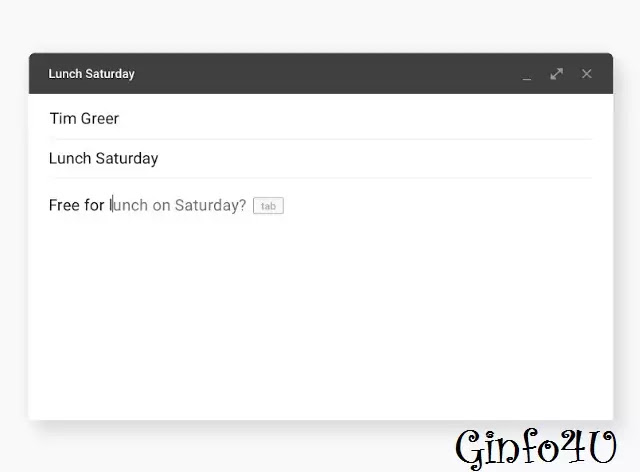





0 Comments
Do Not Post Spam Links